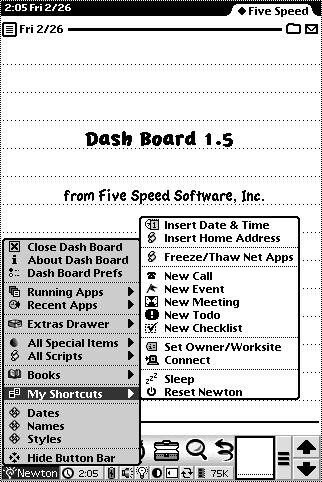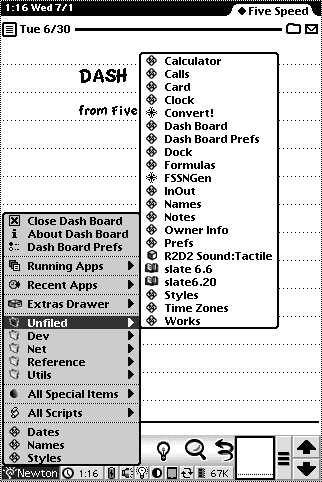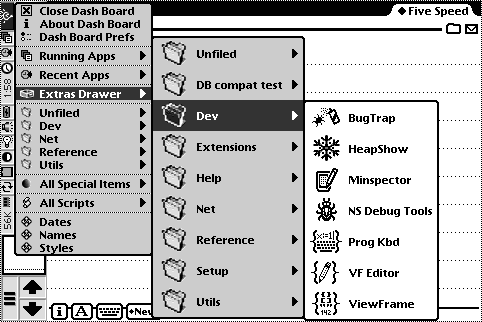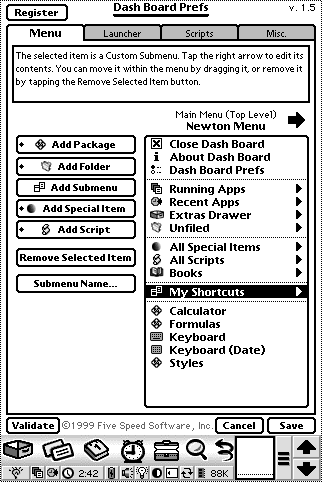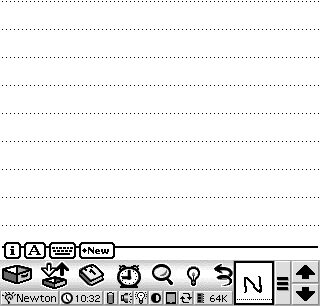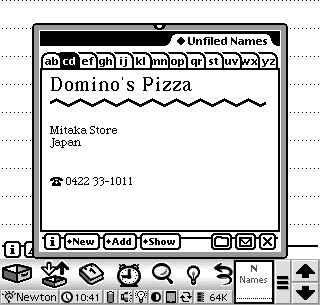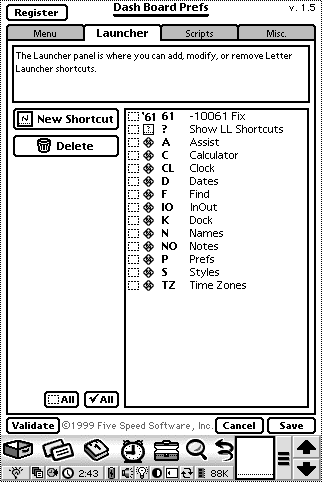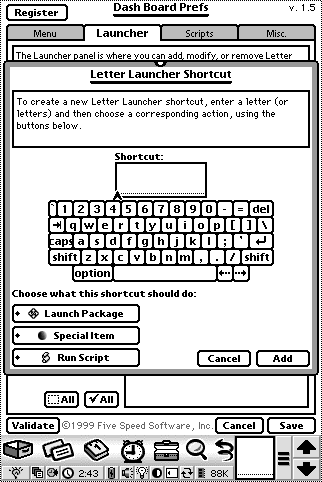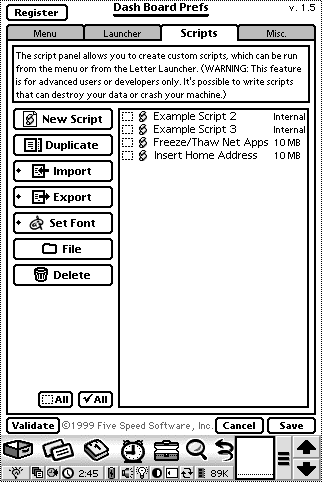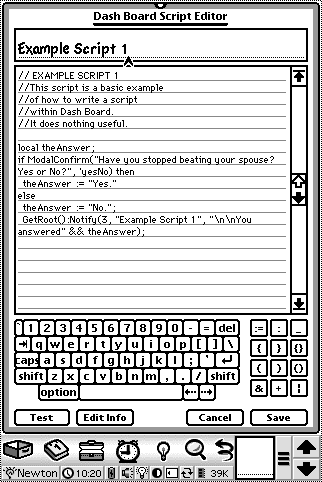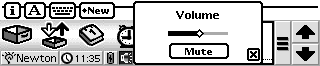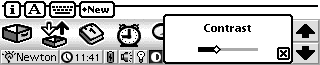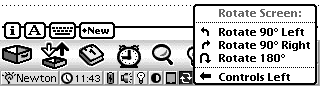Details

--Bishar Fambrough, Dash Board user
Before:

7 icons, two scroll arrows, and an overview button.
After:

7 icons, two scroll arrows, an overview button, and...
... a fully customizable, hierarchical Newton Menu, a clock (with instant access to the multi-city Dash Board Time Display or system clock), a battery gauge with an animated icon for checking the battery anytime with just a glance, a volume button with an animated icon which indicates if sound is enabled and a convenient popup with a volume slider and mute button, a backlight toggle button whose icon reflects whether the backlight is on or not (just in case its real sunny and you can't tell), a convenient screen contrast button with a popup contrast slider, a default store button with an icon that reflects the current default store and a popup menu listing all available stores and the available space on each, a rotate button which allows you to rotate the screen at any time, a heap memory indicator which displays the amount of free memory, an innovative Letter Launcher box to access any program, built-in shortcut, or script by simply writing a letter, many instantly accessible built-in shortcuts for common operations like rebooting, connecting to a desktop computer, turning on handwriting guest mode for demos, etc. etc., and built-in support for creating, editing, compiling and executing user scripts written in NewtonScript.
Dash Board - The Ultimate Button Bar
-
Dash Board is a replacement for the built in MessagePad 2000 and 2100 button bar.
-
It provides a much, much more powerful interface than the standard button bar, for novices and power users alike.
-
It offers complete and instant access to all of the Newton's environmental controls (volume, contrast, screen orientation, etc.).
-
It provides a true hierarchical menu for accessing programs, shortcuts, and scripts quickly without leaving whatever application you're currently using.
-
It has built-in Running Apps and Recent Apps menus, which you can either access from the Newton Menu or by setting them to have their own dedicated buttons on the button bar.
-
Dash Board's Letter Launcher box offers access to any installed program, shortcut, or script, simply by writing a single letter.
-
Dash Board includes a slew of convenient "Special Items"--commands built into Dash Board to automate common tasks, like creating a new To Do task, or turning on handwriting recognition Guest Mode.
-
You can also make your own shortcuts by creating scripts in Dash Board's script editor--the possibilities are endless.
-
And because all of this functionality is on the button bar, it is always right there on the screen, ready for instant access no matter what you happen to be doing with your Newton. Or, you can use the new Hide Button Bar function, which enables you to use the entire screen for your applications--and still access the Newton Menu, Extras Drawer, and scroll arrows via a small, collapsible floating toolbar.
The various screen shots below depict Dash Board in all of its glory. (They may take a few moments to load, however.) Read on if you like, or--even better--simply download the fully functional demonstration version right now!
Hierarchical Newton Menu
Dash Board finally gives Newton users a fully customizable hierarchical menu, similar to the Apple Menu on Mac OS or the Start Button on Windows. You can set up your Newton menu and submenus to provide instant access to any installed package, any of Dash Board's built-in Special Items, or any user script. There are also special submenus available to list the contents of Extras Drawer folders, list all of Dash Board's Special Items, list all user scripts, recently-used apps, running apps, and so on. You can, of course, create your own custom submenus and fill them with whatever you like.
The hierarchical Newton Menu, in small icon mode.
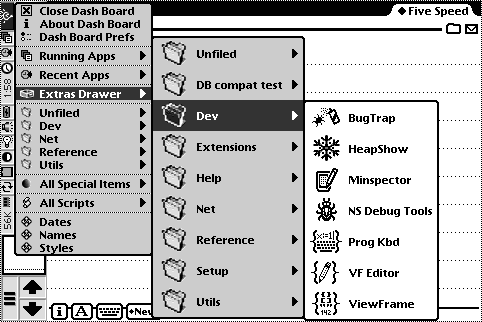
The Newton Menu, in landscape mode (buttons left) with the "Large custom icons in all submenus" option enabled.
The Newton Menu is configured by using the Menu panel of the Dash Board Prefs App.
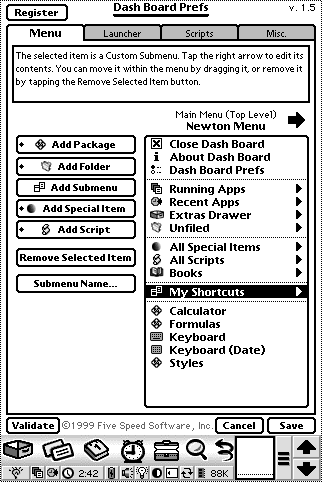
The Menu preferences panel, where you customize the Newton Menu to suit your needs.
The Letter Launcher
The Letter Launcher is very cool. It lets you launch a program, script, or Dash Board Special Item simply by writing the associated letter (or letters) in the box, which is conveniently always on the button bar so it is never obscured by other apps. For example, just write "N" in the box, and the Names program will open. Or write "C" to run the "Connect" special item (which opens the Dock program and automatically connects using the default settings). Of course, you can completely customize the Letter Launcher in the prefs. After writing a letter, the Letter Launcher displays the recognized letter and the name of the corresponding action in the box.
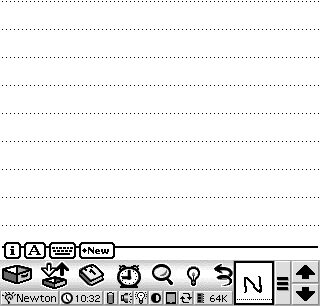
1. Write a letter in the Letter Launcher box (in this case "N").
|
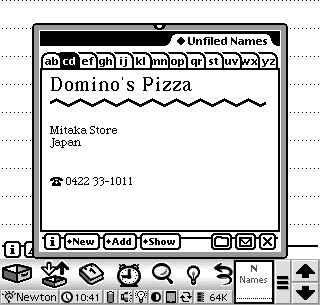
2. The corresponding action occurs (in this case Names opens).
|
You set up the Letter Launcher in the Launcher panel in the Dash Board Prefs app:
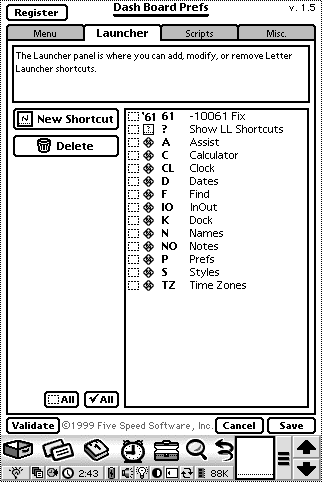
The Launcher prefs panel.
|
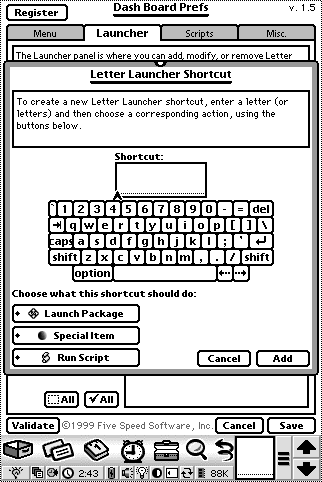
The Shortcut editor.
|
Scripts
Advanced users and developers can customize their Newtons even further with Dash Board's scripting capabilities. Dash Board allows you to create and save scripts using NewtonScript, which can then be run via the Newton Menu or the Letter Launcher. You create and manage your user scripts in the Scripts panel of the Dash Board Prefs app.
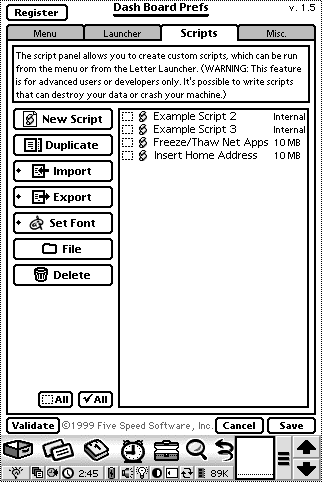
The Scripts prefs panel.
|
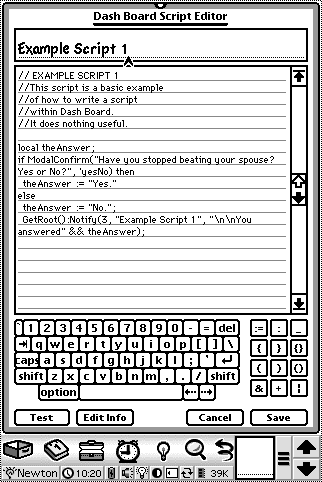
The script editor.
|
|
![]()
![]()
![]()
![]()
![]()