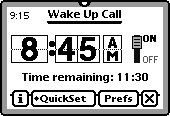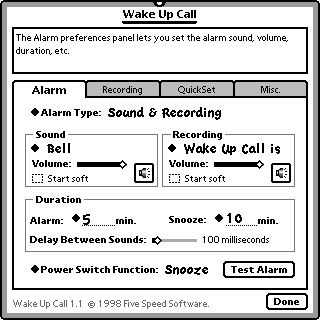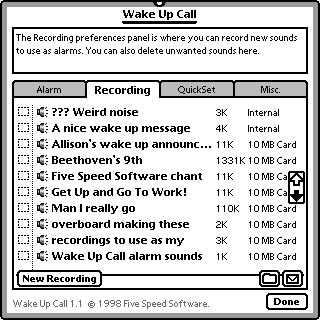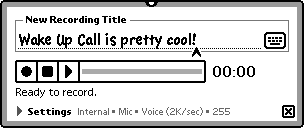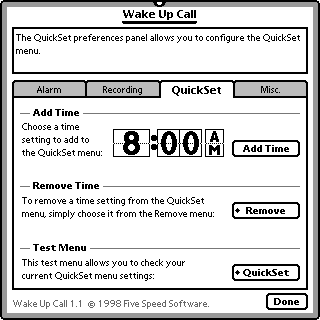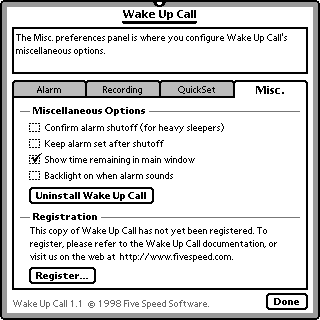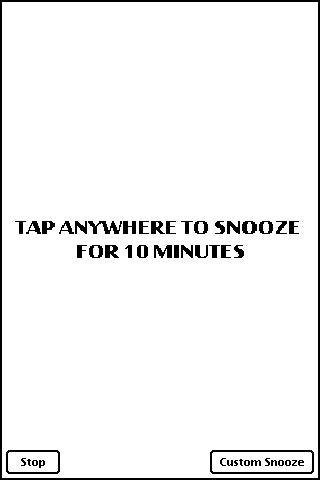Wake Up Call™
Details
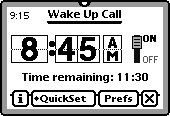
"It's the best damn alarm clock ever made, at any time, for any platform, by anyone, anywhere in the entire @$%#* world!"
At least that's what the Wake Up Call product manager keeps saying. Over and over. To anybody who will listen. But don't take his word for it--you can download Wake Up Call and try out the fully functional demo version today!
Well, what makes it so good?
Wake Up Call is a simple, fully customizable alarm clock program for Newton OS 2.1. Features include:
-
Audio Recordings - Not only can Wake Up Call use any installed system sound, but it also takes full advantage of the advanced audio capabilities of the Newton OS 2.1 to allow you to create audio recordings to use as your own personal wake up call. Use sounds, recordings, or both, with independent volume settings.
-
Foolproof Interface - Have you ever set your alarm for 8:00, only to wake up late and find that you had set it for 8:00 PM by mistake? Ever stopped the alarm when you meant to snooze? These things will never happen with Wake Up Call. The clear digital display is easy to use and the time remaining is displayed right in the main window (but you can turn it off if it is too depressing). The alarm screen features a giant snooze button, with the Stop button tucked safely out of the way. The Extras Drawer icon changes so you know whether the alarm is on or not, without even opening the app. Also, the Test Alarm button in the preferences window allows you to instantly preview how your alarm will sound with one tap.
-
Heavy Sleeper Options - Sometimes the best part of waking up is going back to sleep. That's why Wake Up Call features a nice finger-sized Custom Snooze menu, which lets you decide on the fly to skip that first morning class or meeting, and snooze for a couple more hours. But for those times when it is really important, you can turn on Wake Up Call's option to confirm alarm shutoff--making sure that when you stop the alarm, you don't go back to sleep (if you don't acknowledge the confirmation, it snoozes instead of stopping).
-
Highly Configurable - From within Wake Up Call's intuitive tabbed-panel preferences display, you can configure every detail of how you want to be woken up. Choose the alarm sound an/or recording. Don't care? Then set them to Random mode. Independent volume controls for sounds and recordings. Adjustable alarm and snooze durations. User controllable pause between sounds. Should the alarm sound every day, or only when you turn it on? What should the power button do? Do you want to see how much time remains before you have to wake up? Wake Up Call allows you to specify all this and more, quickly and conveniently. Just check out the screen shots below!
Wake Up Call Screen Shots
The main window:
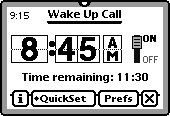
|
Wake Up Call's main window contains only the essentials. The current time is in the top corner, while the time remaining shows you how much time you can sleep. Just set the digital clock, and the alarm is armed and ready to wake you up. Or just choose a time from the (fully configurable) QuickSet menu. The Prefs button gives you one tap access to Wake Up Call's configuration screen.
|
The Alarm prefs panel:
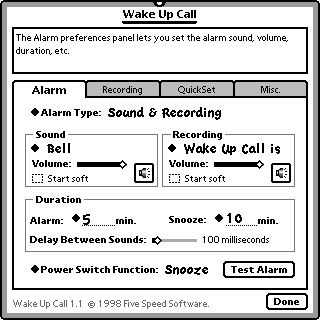
|
The Alarm panel is where you set up how your alarm should sound. Choose what sound and or recording you want to use, or create a new one. The sound preview buttons let you sample the sound--so you can change the sound and volume settings without disturbing your sleeping spouse.
If you're confused about anything at all, just glance at the help text at the top--Wake Up Call features active assistance that tells you what each setting does, every step of the way.
The Test Alarm button sets off the alarm in test mode, so you can see exactly how your settings suit your needs (and without having to do anything ridiculous, like set the alarm for a minute ahead and then wait for it to go off).
|
The Recording prefs panel:
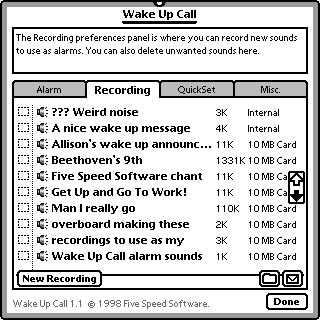
|
The Recording panel is where you can rename, file or delete your Wake Up Call recordings.
Tapping the New Recording button opens the New Recording Slip, which allows you to record new sounds to use for the alarm.
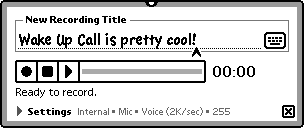
|
The QuickSet prefs panel:
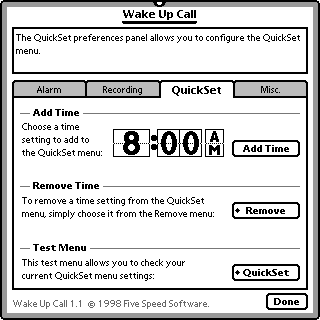
|
The QuickSet panel lets you set up the QuickSet menu in the main window.
You use the QuickSet menu to quickly set and arm the alarm with one menu choice, so it makes sense to set it up to contain the times you often want to wake up.
|
The Misc. prefs panel:
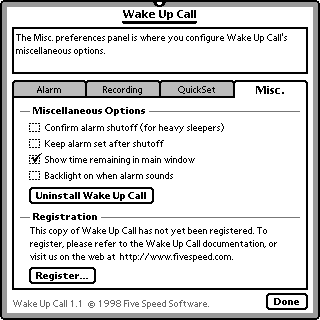
|
The Misc. Panel lets you set Wake Up Call's miscellaneous options.
Hate Wake Up Call? The Uninstall button will zap if off your Newton system, along with its recordings soup, and preferences data. (We're sure coding this was just a waste of time, and that nobody will ever use it, of course...)
Love Wake Up Call? Great! Then after you register, you can enter your registration code here.
|
And last but not least...the alarm screen:
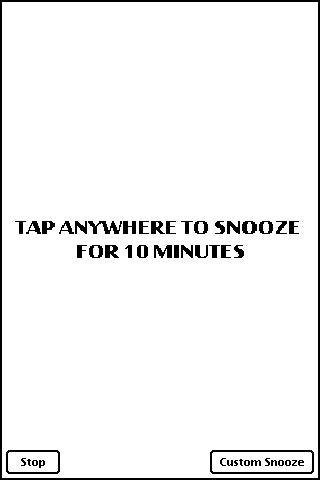
|
When the alarm goes off, the alarm screen fills the entire Newton screen, and floats on top of everything else.
Tapping anywhere outside of the buttons at the bottom snoozes the alarm for the length of time you've set in the preferences.
The Stop button stops the alarm.
The Custom Snooze button pops up a large, finger sized menu of custom snooze times ranging from 5 minutes to 4 hours, for those occasions when you decide that sleeping a while more outweighs all those pesky things you were supposed to get up and do...
|
Version History:
1.1 (4/7/98): Wake Up Call 1.1 adds a few features which were the most commonly requested by users.
-
There is now an option to have the alarm start soft, and gradually increase in volume.
-
Tapping the "Time Remaining" display in the main window now pops up a picker that lets you set the alarm to go off after a certain amount of time (i.e., 8 hours from now).
-
And you can set Wake Up Call to automatically turn on the backlight when the alarm sounds.
1.0.1 (3/8/98): Wake Up Call 1.0.1 is a bug fix update. No new features were added.
-
Wake Up Call 1.0 shipped with a simple but nasty bug that slipped in during beta testing, whereby the alarm would not stop automatically when it should. This could potentially drain the batteries if the alarm sounded and nobody was around to stop it. This has been fixed in Wake Up Call 1.0.1.
1.0 (3/6/98): First release version. Sapporo time!
How to Learn More
The best way to see how Wake Up Call can improve your life is to download it and try it out. The demo version is fully functional and you can get it at the Downloads Page.
![]()
![]()
![]()
![]()
![]()